A substantial number of consumers nowadays prefer to use cloud or web-based emailing services. In comparison to desktop email clients such as Lotus Notes, cloud services such as Office 365 are frequently recommended. Lotus Notes users are increasingly wishing to migrate to Office 365 Cloud as a result of this. However, they are having difficulties completing this task. So today we'll go over the entire process of migrating from Lotus Notes to Office 365.
The most widely used desktop-based email client is HCL Notes, formerly Lotus Notes and IBM Notes. Most businesses employ large-scale communication and emailing more secure systems.
It includes numerous security safeguards, and as a desktop-based client, it is the most secure way to send and receive emails. However, since the introduction of cloud-based apps, the majority of businesses have moved their operations to the cloud. Users want to be able to email from their web browser, just like they want to do other things.
After moving away from Lotus Notes, Microsoft Office 365 is the greatest cloud solution for securely handling business emailing. Before we get into the migration steps, let's have a look at some of the advantages of migrating from Lotus Notes to Outlook 365.
How to Migrate from Lotus Notes to Office 365?
HCL/IBM/Lotus Notes allows users to save all of their mailbox items locally in an a.nsf file on their workstation. This file contains the whole contents of Lotus Notes users' mailboxes, including emails and other objects. Users must import these NSF files into Office 365 accounts to migrate from Lotus Notes to Office 365. However, Office 365 does not provide a straightforward way to import NSF files.
As a result, the only way to Import NSF files in Office 365 is to employ an automated method. With SysInspire NSF File Converter/Importer software, this is now simple. This software allows you to import single or bulk NSF files into your Office 365 account in a few simple clicks.
Steps to Migrate from Lotus Notes to Office 365 using NSF Converter:-
- Download SysInspire's Lotus Notes NSF File Converter to a Windows PC.
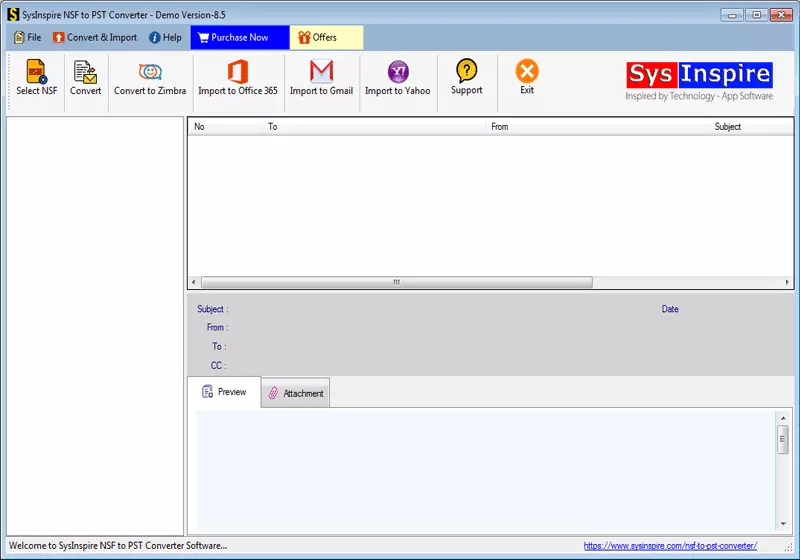
- Click the Select NSF button on the software's initial screen.

- Now, using the given radio buttons, select a file selection mode:
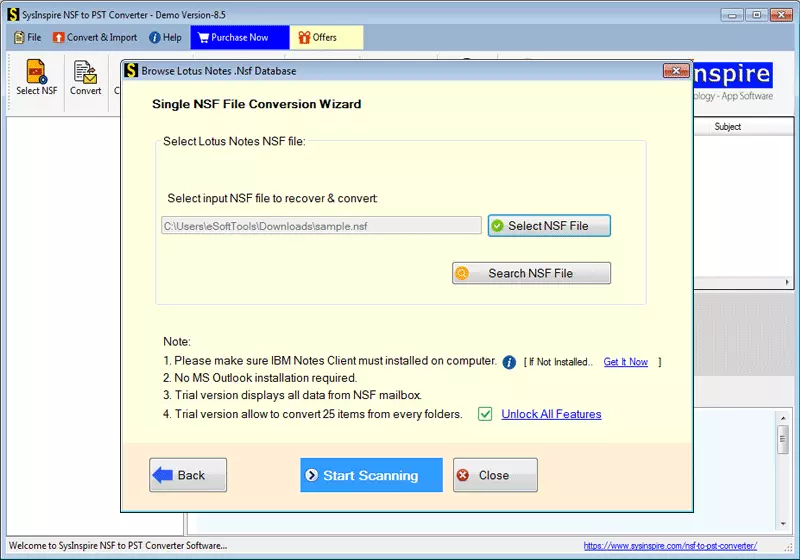
- - Convert a single NSF file or a group of NSF files.

- To load all Lotus Notes mailboxes and contents, choose or search the NSF file from its location and click the Start Scanning button.

- Get a live display of all inner components in an NSF file and select the necessary folders.
- Select the necessary folders from the NSF file, then click the Import to Office 365 button in the upper menu bar.

- Enter your Office 365 account email address and password in the following window.
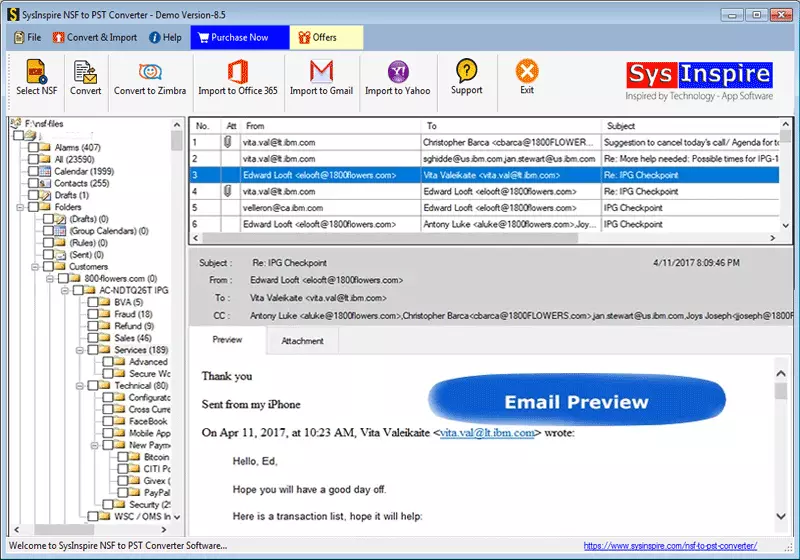
Read More:- Convert NSF to PST
Conclusion
Most businesses now wish to convert from their desktop-based email client to Office 365 due to the growing popularity and demand for cloud email services. If you want to move from Lotus Notes to Office 365, use the approach described above. Follow the methods outlined above to easily export Lotus Notes mailboxes to an Office 365 account.








